Notification Types
Wanderer Notifier supports three main notification types, each tailored based on your map subscription status. The first notification sent on application startup is always in rich format, regardless of subscription status.
Kill Notifications
When a kill occurs in a tracked system or involves a tracked character:
With Premium Map Subscription
Receives a rich embed that includes:
- Visual Elements:
- Ship thumbnail image from ESI
- Character portraits for victim
- Corporation logos if available
- Victim Information:
- Character name with clickable link to zKillboard profile
- Corporation name and alliance (if applicable)
- Ship type lost with icon
- Attack Information:
- Number of attackers involved
- Final blow details with clickable link to zKillboard
- Final blow ship type
- Kill Details:
- System name where kill occurred
- ISK value of the kill formatted appropriately
- Timestamp of the kill
- Kill ID with link to zKillboard
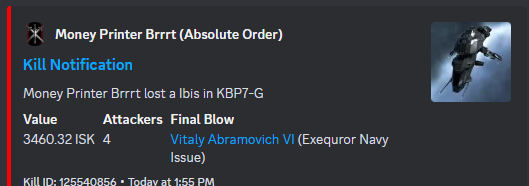
With Free Map
Displays a basic text notification containing:
- Victim name
- Ship type lost
- System name
- Simplified format without images or embeds

Data Sources
- Initial kill data from zKillboard WebSocket
- Enrichment from ESI for character, corporation, and ship details
- Additional details from zkillboard API when needed
Character Tracking Notifications
When a new character is added to your tracked list:
With Premium Map Subscription
You get a rich embed featuring:
- Visual Elements:
- Character portrait from EVE Image Server
- Character Information:
- Character name with link to zKillboard profile
- Character EVE ID for reference
- Corporation name and ticker
- Alliance name (if applicable)
- Metadata:
- Formatted timestamp of when character was added
- Clear visual formatting with appropriate color scheme
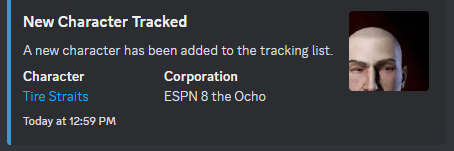
With Free Map
Receives a simple text notification that includes:
- Character name
- Corporation name and ticker (if available)
- No images or rich formatting

Data Sources
- Initial character data from Map API
- Enrichment from ESI for character and corporation details
- Corporation name fallback to ticker if full name unavailable
System Notifications
When a new system is discovered or added to your map:
With Premium Map Subscription
Shows a rich embed with:
- Visual Elements:
- System type icon (appropriate for wormhole class, highsec, lowsec, or nullsec)
- Color coding based on system type and security status
- System Information:
- System name (including aliases/temporary names)
- System ID with link to zKillboard
- Security status and system type description
-
Space-Type Specific Details:
-
For Wormholes:
- Wormhole class (C1-C6, Thera, etc.)
- Static wormhole connections listed with destination types
- Effect information (Red Giant, Black Hole, etc.)
- Shattered status if applicable
-
For Known Space:
- Region name with link to Dotlan
- Security classification (High-sec, Low-sec, Null-sec)
- Sovereignty information if available
-
- Activity Information:
- Recent kills in the system from zKillboard
- For each kill: victim, ship type, value, and time
- Links to individual killmails
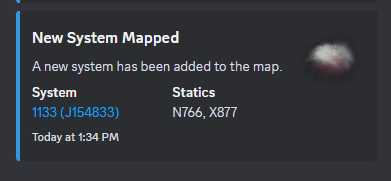
With Free Map
Provides a basic text notification including:
- Original system name (for wormholes)
- System name (for k-space)
- Minimal type information (wormhole/k-space)

Data Sources
- Initial system data from Map API
- Static system information from Map API or internal database
- Kill data enrichment from zKillboard API
- Region information from ESI when needed
Special First Message Behavior
The very first notification of each type sent after application startup is always sent in rich format with full details, regardless of license/subscription status. This helps demonstrate the premium features available with a valid license.
Premium map subscribers also gain access to detailed statistics and advanced visualization tools.
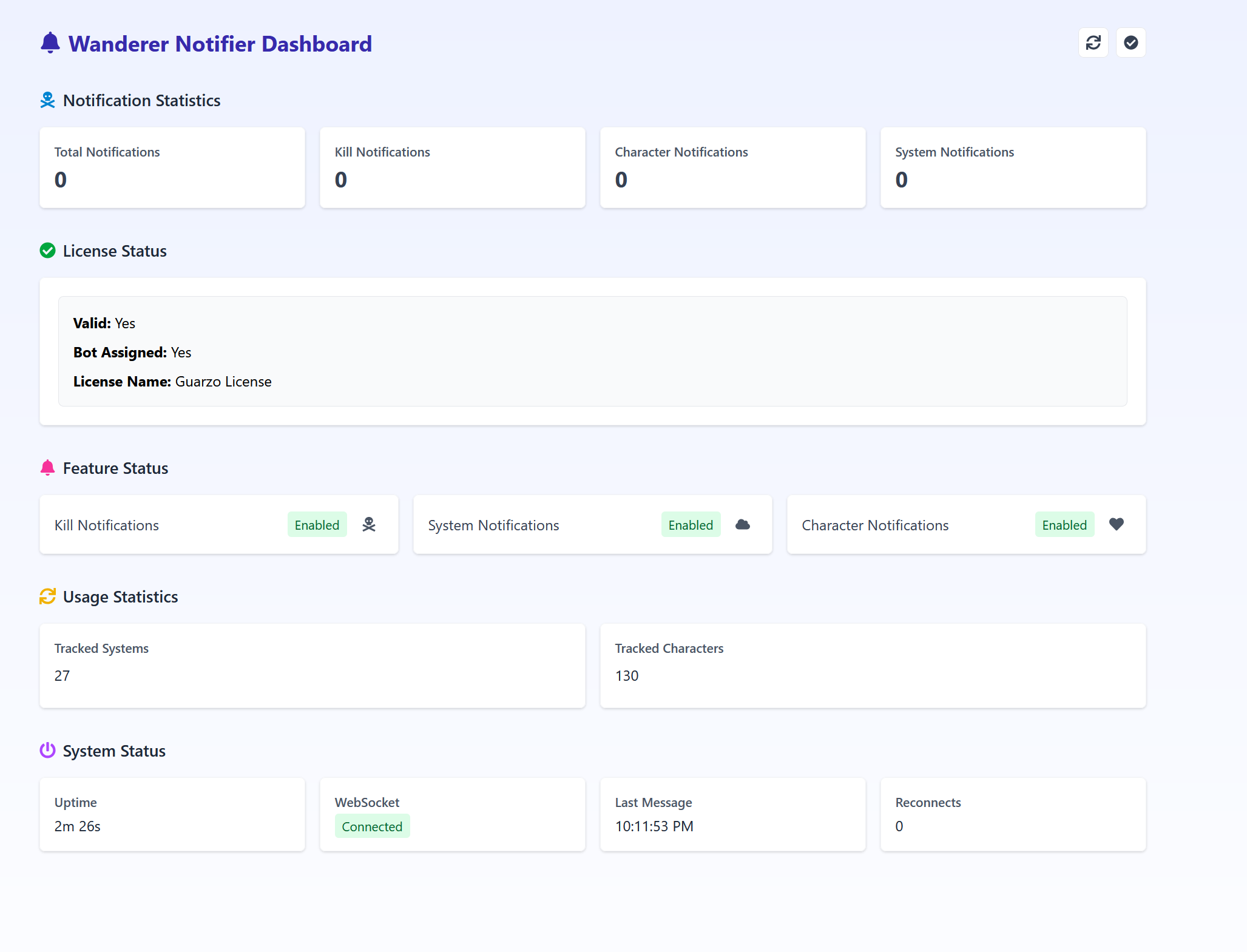
Configuration Options
Customize your notification experience with several configuration options available through environment variables.
Notification Control Variables
- KILL_NOTIFICATIONS_ENABLED: Enable/disable kill notifications (default: true).
- CHARACTER_TRACKING_ENABLED: Enable/disable character data tracking scheduler (default: true).
- CHARACTER_NOTIFICATIONS_ENABLED: Enable/disable notifications when new characters are added (default: true).
- SYSTEM_NOTIFICATIONS_ENABLED: Enable/disable system notifications (default: true).
- SYSTEM_TRACKING_ENABLED: Enable/disable system data tracking scheduler (default: true).
Additional Control Variables
- NOTIFICATIONS_ENABLED: Master switch for all notifications (default: true).
- DISABLE_STATUS_MESSAGES: Disable startup and status notifications (default: false).
- TRACK_KSPACE: Controls whether K-Space systems are tracked in addition to wormholes (default: true).
To disable a notification type, set the corresponding variable to false or 0 in your .env file:
# Example: Disable kill notifications while keeping other notifications enabled
KILL_NOTIFICATIONS_ENABLED=false
# Example: Disable character tracking scheduler to stop character data updates
CHARACTER_TRACKING_ENABLED=false
Troubleshooting
If you encounter issues with Wanderer Notifier, here are solutions to common problems:
No Notifications Appearing
- Check Bot Permissions: Ensure your bot has the “Send Messages” and “Embed Links” permissions in the Discord channel.
- Verify Channel ID: Double-check your DISCORD_CHANNEL_ID in the .env file.
- Check Container Logs: Run
docker logs wanderer_notifierto see if there are any error messages. - Test API Connection: Visit
http://localhost:4000/healthto verify the service is running.
Connection Issues
- Network Configuration: Ensure port 4000 is not blocked by your firewall.
- Docker Status: Run
docker psto verify the container is running. - Restart Service: Try
docker-compose restartto refresh the connection.
Subscription Not Recognized
- Check Map Token: Ensure your MAP_TOKEN is correct and associated with your map.
- Verify LICENSE_KEY: Make sure you’ve entered the correct map subscription key in your .env file.
- Restart After Subscribing: If you’ve recently subscribed, restart the notifier with
docker-compose restart.
For additional support, join our Discord community
| Back to home | See subscription options | View on GitHub |